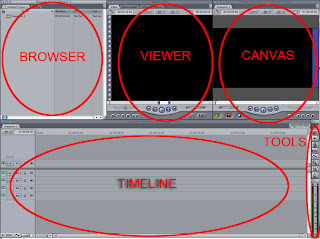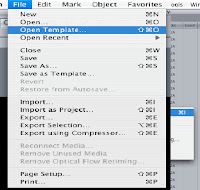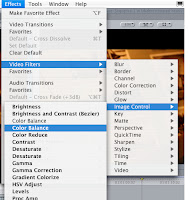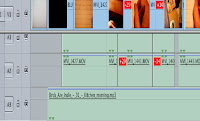Titles
Filming the titles compared to ‘Motion’
For my titles I wanted to experiment with alternative media, so instead of using computer based fonts and software to make the titles. I chose to create a piece where the titles are filmed being hand written on paper.
However I did use software such as Motion, which allows you to create titles using the software, I am familiar with how to use it, and can create titles using motion tweens or the templates available. I used the software three times, just to introduce the company logo and film title; as this looks more professional.
I found that writing the titles was a quicker and a more efficient way of importing footage, into the timeline when editing. In contrast to Motion, which if I used for all my titles will take more time; as it would be edited on a separate software and would need to be adjusted correctly: such as the; colours, tones, positioning, size, transparency and timings of the title etc, then saved and imported onto my Final Cut Pro ‘browser’. All this would need to done for each title, which would then be cut down and edited in Final Cut.
Where by filming the titles I did not have to adjust any settings, all my titles where imported with my footage, and could be easily selected and edited, then placed onto my timeline.
Filming the titles is not only an effective way to save time and be more organized when editing; but in addition draws more attention to them before as most people do not pay a lot of attention to the titles, but mainly the video and as the titles simultaneously fade in and out they become a side show to the main footage. However by filming the titles, this does not give the viewer any choice but to look at them, as they are a main part of the sequence which strings the footage together. I wanted my titles to stand out and not disappear behind the clips, and I feel by filming the titles I succeeded in drawing attention to them.
Timings and Number of Titles
I had to think carefully about the titles and how often they would appear and how many there would be. So I began by doing some research and looking at the average amount of titles in a opening sequence, the average is between 10 -18, as most tiles last longer than 2 minutes which was our cut off time. I chose to film 10 titles, which for the time allocated was most suitable.
In all of my titles and footage I tried to make sure that they lasted for a certain amount of time. I made sure that the timings where between 0.03 and 0.05 for each clip.
1. First title ‘Clear water productions’ was created in motion lasting for 0.04 seconds.
2. Second was ‘Blue Vinyl Pictures ‘also made in Motion, lasting for 0.04 seconds.
3. Third was ‘a clear snap shot…’ lasting for 0.05 filmed.
4. Next was just footage lasting 0.05 seconds.
5. A title ‘mark string pro..’ on screen for 0.05
6. Film footage of items on screen for 0.05 seconds.
7. After was a title ‘Sarah Jane’ on screen for 0.04 seconds.
8. Next was a title which was rubbed out, lasting 0.05 seconds.
9. Then some desk footage lasting 0.04 seconds.
10. Film of old memorabilia lasting 0.04 seconds.
11. Title ‘sound by kath….’ Lasting 0.0 5seconds.
12. Title ‘Colin Symons’ on screen for 0.05 seconds
13. Film footage of objects lasting 0.05 seconds.
14. Title’ Kevin Norman’ lasted 0.03 seconds.
15. Title ‘Martin Cooper’ on screen for 0.03 seconds.
16. Film footage of objects on screen 0.05 seconds.
17. Title ‘Maria Sutton’ 0.04 seconds.
18. Ripped page and Title of ‘Jason…’ 0.05 seconds.
19. Title ‘Casting by Fred…’ on screen for 0.03 seconds.
20. Motion title of film ‘Underestimated’ 0.04 seconds.
Sound used for Titles
The sound was a key element in making sure that my titles and the rest of the sequence flowed and I needed to make sure that I recorded each clip with a clear diagetic sound of pencil on paper. I did this in the edit by increasing the volume and sound levels of the clips and locking the video; so that it would over lap with the previous footage. The reason I’ve done this is that, the clips would look jumpy, and by using diagetic sound consistently through the footage, makes the sequence flow correctly.